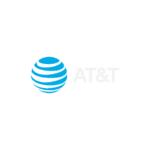LinQView
Everything, From Everywhere, all at Once.
With support for over 100 mobile operators worldwide, including all major North American carriers, LinQView is your centralized portal for managing and viewing every device in your network in real-time. Our platform offers a curated collection of tools, tags, rules, and reports designed to simplify and enhance your network management experience.
LinQView Demo
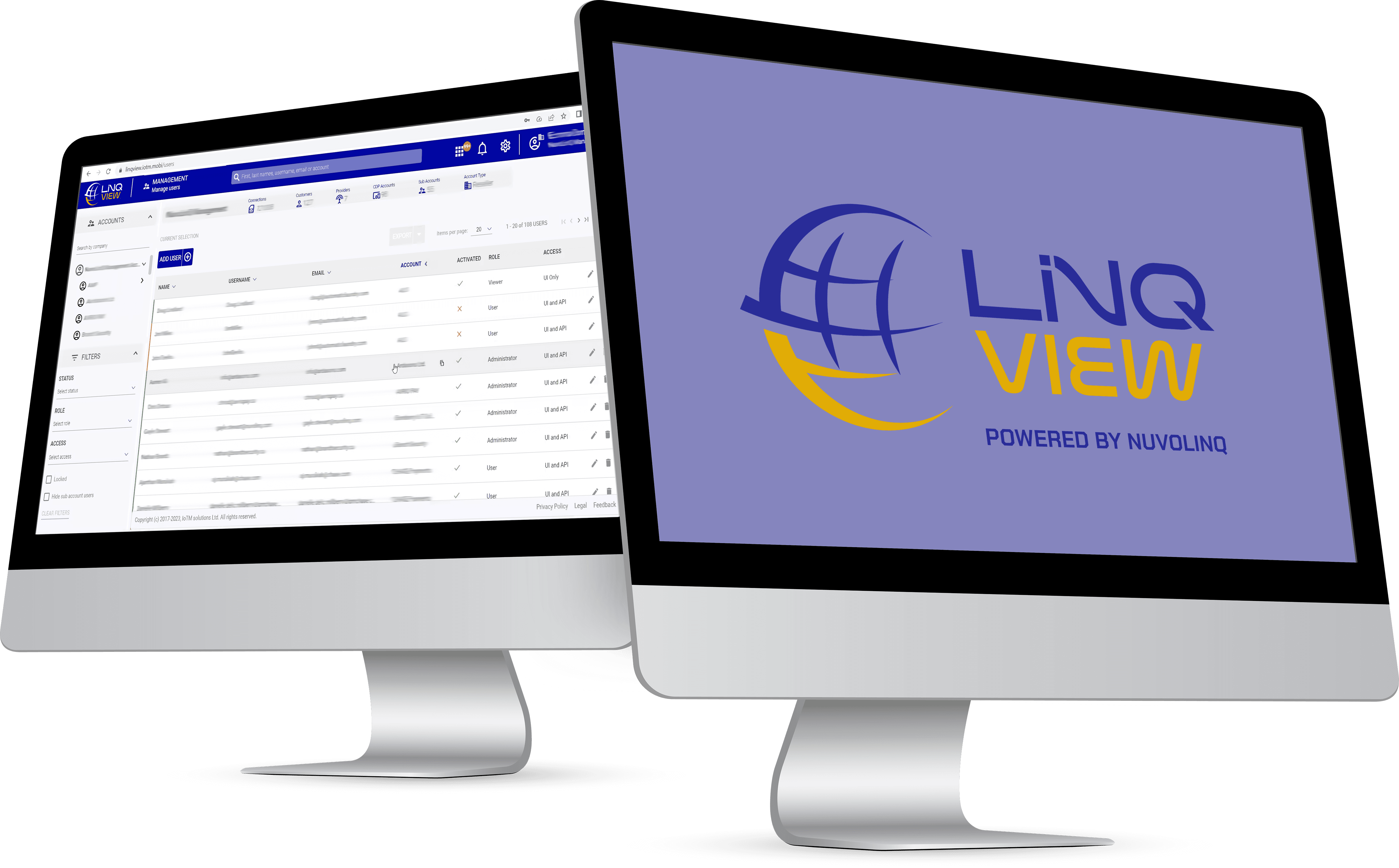

📢 Now Live: LinQ1Zero by NuvoLinQ – One SIM. Zero Touch. Explore →
LinQView’s landing page places you directly at the heart of your network. With a single login, you can:
- Provision New SIMs
- Update Profiles
- View Activity
- Monitor Usage
- Toggle States
- Run Diagnostics
All of these features are accessible for any SIM, regardless of the underlying operator, all from one screen.
Instant Network Access


Create multi-level account hierarchies to provide tailored access for your customers while maintaining a comprehensive view of your entire deployment. Our platform enables you to:
Customizable User Hierarchies
- Add rules based on various criteria
- Automatically respond with SIM management actions
- Send notifications to any number of users within your organization or your customers' organizations

Utilize unlimited tags at both the group and individual SIM levels to track important information, enabling multiple layers of filtering. This feature enhances your ability to manage devices efficiently and effectively.
Advanced Tracking and Filtering

Intuitive Interface
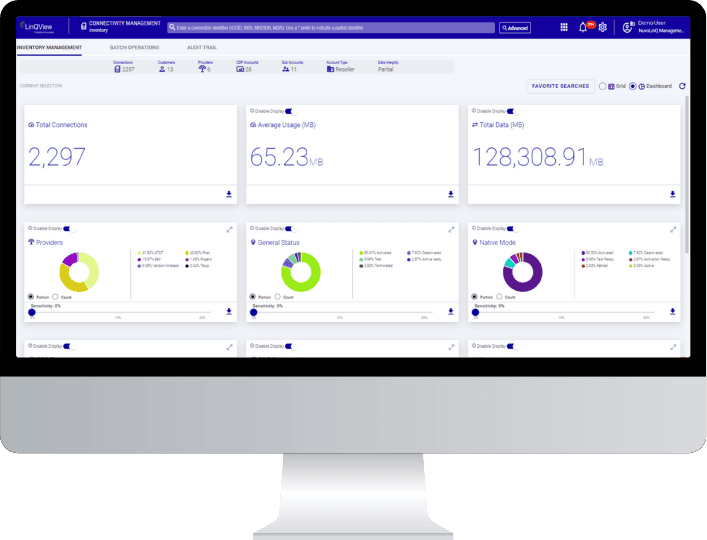
Essential Dashboard Views and Reports
LinQView offers a variety of essential dashboard views and customizable reports that empower your technical teams to manage both the network and devices in the field effectively.
Key features include:

Real-time viewing of SIM activity & usage
Instantly monitor SIM activity and data usage across your entire network.

Real-time configuration & provisioning
Quickly configure and provision new SIMs or devices without delays.

Real-time diagnostic tools
Diagnose and resolve network or device issues instantly with real-time tools.

Usage reports
Generate detailed usage reports to track data consumption and optimize performance.

Device inventory & management
Manage and track your entire device inventory from one centralized platform.

Alerts based on various criteria
Receive automatic alerts for events like activation, usage thresholds, etc.
Business Management Functions
LinQView also provides key business functions and reports to help your teams effectively manage critical business elements. Automate key business drivers to capture essential data points, including:
- Usage efficiency
- Cost savings identification
- Resource management
- Churn analysis
- Deployment trends
- Business growth tracking
- Quality of service monitoring
- Auto optimization
Direct Hardware Management
Manage hardware devices directly from your dashboard screen, streamlining your operations and ensuring you have the necessary control at your fingertips.
Over-the-Air Provisioning
FAQs
- Click the Settings toggle ⚙ located at the top-right corner of the LinQView screen.
- Select Manage Users and click Add User.
- Complete the user profile form with the required information.
- Click Generate Password and Reset. This will automatically send the new user an email to set up their password.
- If the user does not receive the notification, ask them to check their junk/spam folder.
- Go to the Connectivity Management module.
- Find the SIM you want to assign a tag to.
- On the same line as the SIM or ICCID number, click the arrow icon and select New Tag.
- You can also search for existing tags to assign to other SIMs.
- Note: There is no limit to the number of tags you can create.
- In the Connectivity Management module, use the search bar labeled Enter a Connection Identifier… at the top of the screen.
- To search for a specific SIM/ICCID number, copy and paste the full SIM/ICCID number.
- To search for a sequence of numbers within the SIM/ICCID, place an asterisk * at the beginning of your search query. For example, entering *1234 will find all SIMs with the last four digits 1234.
- In the Connectivity Management module, click Advanced (located to the right of the search bar).
- Scroll down to the Usage tab and click the plus sign +.
- Select the Billing Cycle and click Search.
- Use the Inventory Filters to refine your search results for specific SIM details.
Get Ready to Accelerate Your Business
Unlock the full potential of your network with LinQView’s seamless, real-time management solutions. Contact us today and take control of your devices like never before.
NuvoLinQ only provides capabilities through worldwide Tier One carriers.